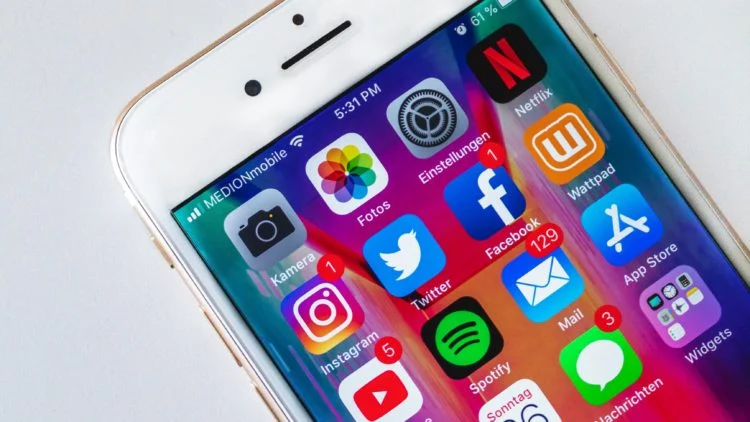
What Are Channels In Google Analytics & How To Change Them
Channels are categories or groupings of Source or Medium in Analytics that help us understand how your visitors found your site. In short, they’re the easier-to-understand names for the Source and Medium. Channels are based at the ‘View’ level in Google Analytics
We recently wrote the post ‘What is the difference between Source and Medium in Google Analytics?’ within that we didn’t want to add to the confusion by also talking about channels, so If you’re still confused about Source and Medium, read the above article.
What are the default Channels in Google Analytics?
By default, Google Analytics groups the Source/Medium into the following channels
- Direct
- Organic Search
- Social
- Affiliates
- Referral
- Paid Search
- Other Advertising
- Display
- (other)
[table id=1 /]
How to change & create your own channels in Google Analytics
If you want to change or add new channels in Google Analytics there are two way to do this:
How to edit the channel in the default Channels Groupings
Please be warned, if you edit the Default Channel Grouping in Google Analytics, this does not change past data, so repeatably changing the setting can result in non-comparable data. Only do this if you are absolutely sure it’s the way forward. If you’re not, move on to Create a new Channel Grouping [LINK].
- Go to your Google Analytics Settings
- Click on Channel Grouping in Channel Settings in the View Column
- Choose Default Channel Grouping
- Choose the Channel you wish to edit
- Or Choose Define a new Channel
- Define the new rules you wish the channel to follow
- Click Done
- Repeat step 6 and 7 until you’re finished
- Save your channel grouping
Go to your Google Analytics Settings
 Click on Channel Grouping in Channel Settings in the View Column
Click on Channel Grouping in Channel Settings in the View Column
Choose Default Channel Grouping

Choose the Channel you wish to edit

Or Choose Define a new Channel

Define the new rules you wish the channel to follow
We have written a more detailed explanation on Defining the new rules you wish the channel to follow below
Click Done

Repeat step 6 and 7 until you’re finished
Keep repeating until you’re done with all the changes. You will see that the channels you have changed will now have User Defined in the description

Save your channel grouping

How to create a new Channel Grouping
With Custom Channel Groupings, any changes made will change all historical data (unlike the Default Channel Grouping), so you can keep editing the grouping until you have it right and all past data will follow suit.
- Go to your Google Analytics Settings
- Click on Custom Channel Grouping in the View Column
- Click New Channel Grouping
- Name your channel and Choose Define a new Channel
- Name your new Channel and Define the new rules you wish the channel to follow
- Click Done
- Repeat step 6 and 7 until you’re finished
- Save your channel grouping
Go to your Google Analytics Settings

Click on Custom Channel Grouping in the View Column

Click New Channel Grouping

Name your new Channel Grouping and choose Define a New Channel

Name your new Channel and Define the new rules you wish the channel to follow
We have written a more detailed explanation on Defining the new rules you wish the channel to follow below
Click Done

Repeat step 6 and 7 until you’re finished
Keep repeating until you’re done with all the changes. You’ll notice the description is only ‘User Defined’.

Save your channel grouping

Once you have saved your new Channel Grouping, you’ll be able to segment your data using the new channel in your Acquisition report

Define the new rules you wish the channel to follow
Let’s discuss defining the rules for the new channel. There are quite a few options for you to choose which method helped visitors enter the site. Options include Keyword, Match Type, Landing Page, your custom dimensions and loads more. It also allows you to copy the original System Defined Channels from the default channel groupings.

Whenever you choose those options, Google will give you the relevant choices to narrow down your channel.

You’ll also be able to include multiple rules with an and/or statement

Conclusion
Channel Groupings are often ignored in Google Analytics, with people either not understanding them, or unaware that they can be changed. If you find that your channel data does not match your real user data, have a think if anything needs to be changed.
Can we help you?
We hope you’ve found this article useful, and if you would like to find out about What is the difference between Source & Medium in Google Analytics?, please read this article. Propellernet offers Google Analytics training, so if you would like to learn more face to face, please contact us. If you are concerned that your Google Analytics account, we can perform a full Google Analytics Audit or for anything else, checkout our range of Analytics Services




